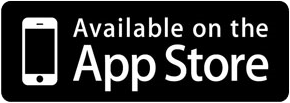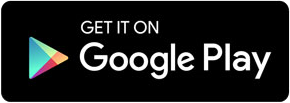School Apps
 Arbor
Arbor
The Arbor app is free to use and can be downloaded to your mobile device free of charge from the App Store (iOS) or Google Play (Android) either by using the buttons below or by loading up the relevant app store on your phone or tablet and searching for ‘Arbor’. The app is a mobile version of the Parent Portal (if you don't have a smartphone you can still log in to the parent portal here).
Our Arbor parent app and online parent portal gives you access to key information regarding your child including their timetable, attendance record and positive and negative behaviour points.
If you are unable to access the Arbor Parent Portal please contact admin@nhsg.org.uk for a login.
Trips: Using the Parent Portal
 We now manage school trips using the Arbor app and online parent portal. Trips are created on Arbor and you are able to give consent for your child to attend and make a payment using a debit or credit card directly via the portal. We will no longer be using ParentPay to process payments for trips; however, until the beginning of the spring term in 2025 the option of consenting to a trip via a Google Form will remain available. School meals and other items can still be paid for via ParentPay.
We now manage school trips using the Arbor app and online parent portal. Trips are created on Arbor and you are able to give consent for your child to attend and make a payment using a debit or credit card directly via the portal. We will no longer be using ParentPay to process payments for trips; however, until the beginning of the spring term in 2025 the option of consenting to a trip via a Google Form will remain available. School meals and other items can still be paid for via ParentPay.
Letters about trips will be sent out via Arbor with the trip code and payment information if applicable.
Please ensure that all medical and emergency contact information is up to date on the portal - this is where we will obtain all relevant information.
School News
The School News app is free to use and can be downloaded to your mobile device free of charge from the App Store (iOS), Google Play (Android) or Windows Store (Windows Phone) either by using the buttons below or by loading up the relevant app store on your phone or tablet and searching for ‘School News’.
Once you have downloaded and launched the app, either click on the ‘Find my school’ button, which uses your phone's GPS to locate all the schools in the surrounding 20-mile area, or type in the school's postcode (CR7 8BT) and click on the ‘Get my school’ button.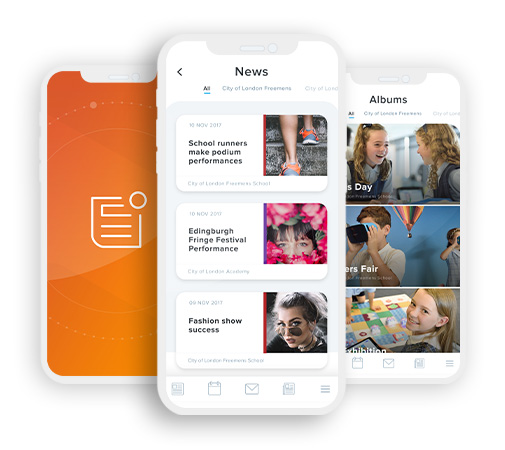
You will then see a list of schools that use the app. Click on the school's name.
You will then be able to click on the ‘News’ button to view the latest college news and, by clicking on the ‘Events’ button, view the calendar. You can also view the college's picture galleries by clicking on 'Albums'.
Clicking on 'Contact' will display the school's address as well as its telephone number and email address; you can click on these to either phone or email the school directly from the app.